How to block devices from Netgear wifi extender?
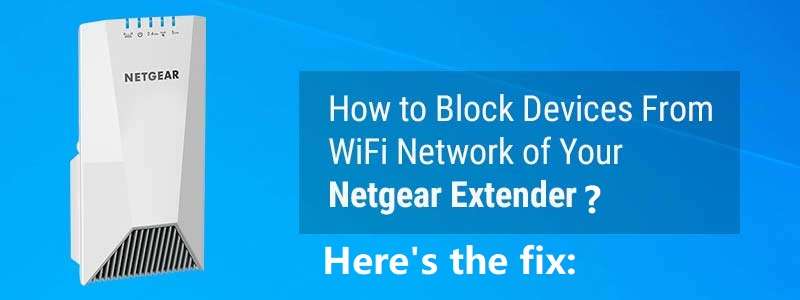
Not every device connected to your Netgear WiFi is willing to use your bandwidth. If you want to prevent your ungrateful housemates, leeching neighbor, or simply an unidentified device from utilizing your WiFi, you can apply a MAC address filter. This article will teach you how to block devices from your Netgear wifi extender.
What is MAC Filtering?
Before we walk you through how to restrict devices from WiFi, let’s first define MAC filtering and how it works.
- The Media Access Control, or MAC Filter, is used to produce a list of devices that are authorized or forbidden. To begin, you must know the MAC address of the devices you want to allow or prohibit.
- A MAC address is a 12-character address assigned at random to a device. Regardless of where it is, the device remains the same. The MAC address of a connected device can be retrieved through the web user interface of the Netgear extender, i.e. mywifiext.net
- While changing the WiFi password is an excellent technique to limit access to an unknown device, it is both cumbersome and ineffective.There’s also no guarantee that no one will guess the new password and gain access to your WiFi network.
- You must also re-enter the new password for all previously linked devices. Alternatively, blocking a device is more effective and places it on the blacklist for a ‘lifetime’ restriction.
How Do I Block a Device From Netgear Extender’s WiFi Network?
That’s all there is to know about MAC filtering. Now, let’s look at how to prevent someone from using your WiFi.
Operation 1 – Ensure that the Extender is turned on.
First and foremost, ensure that your Netgear WiFi range extender is turned on. You can check the status of the Power LED to ensure that the extender is correctly turned on and receiving steady power supply.
If your Netgear extender is turned off, plug the power adapter into a wall socket and turn it on. However, keep in mind to inspect the wall socket; it should be in good condition.
Operation 2 – Turn on your computer or laptop.
The next step in blocking devices from your Netgear extender’s WiFi network is to turn on a PC or laptop. Then, go to the WiFi manager and connect it to a dependable and fast WiFi network.
Operation 3 – Access Your Netgear Extender
- Now, launch your preferred web browser and the browser should be upgraded to the most recent version.
- Enter the default web address of your Netgear range extender i.e mywifiext.net in the address bar and press the Enter key.
- Wait for the login page to fully load.
- When finished, enter the admin user ID and password when prompted and click Log In.
Operation 4 – Disable WiFi on Devices
Do the following as soon as you reach the Netgear genie setup wizard:
- Navigate to the Settings menu.
- Select the option Connected Devices.
- Then, tick the box labeled Enable Access Control.
- Select the device to which you want to deny access and tick the Deny check box.
- Once finished, click the Save button to apply the changes.
In this way, you can block devices from Netgear wifi extenders. It is recommended that only known devices join your wireless network. Don’t hesitate to contact our knowledgeable professionals if you run into any problems.
